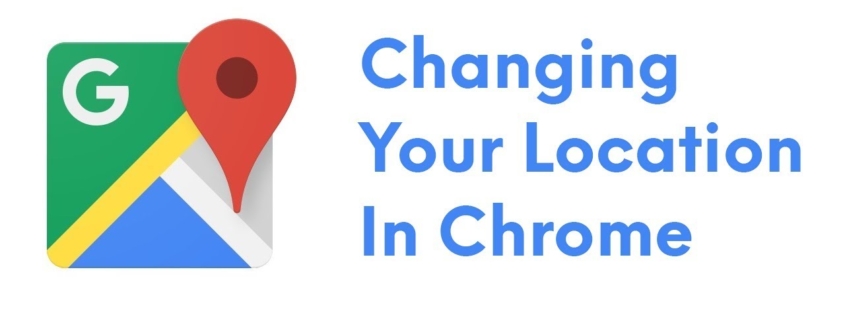Changing Search Location for Local Results on Google
Over the years, Google has evolved its algorithm in a way that whenever a search is conducted on Google, it prioritizes local results based on the nature of search query. This has enabled it to deliver more locally-specific and relevant results to the customers.
While this has led to a more locally optimized browsing experience based on the exact location of the user, it leads us to ask one particular question: “How do I search Google from another location?” OR “How can I check Google search results for another location?”
For a business, especially for one that operates within the local parameters, taking full advantage of this feature is indispensable. However, that is not the topic for today. I have already talked in detail about building your brand locally through Local SEO. What we are going to understand today is how you can modify your location and get to see local search results on Google for different locations.
Let’s dive right into it.
How To Change Search Location On Google Chrome
Before we go through the steps to change location for local search results on Google Chrome, I’d like to give you a little piece of information. Until 2015, Google had the provision to allow users to easily change their location through the option of ‘Search Tools’ on the search result page.
However, since the withdrawal of that feature, changing the location requires a bit of work to do. I will first share with you the simplest way to get better locally tuned results.
What you need to do is add ‘near=cityname’ to the search URL for any query in the search box. This will tune the results in a way that they become more relevant and closer to your desired search location. Although this is not the most perfect method, its simplicity makes it quite easy and a go-to option.
Let me now walk you through the steps using which you can change your search location on Google Chrome to one that you desire and get accurate local search results.
- The first step is to Open Google Chrome Browser.
- Next, you are required to Open Chrome Developers Tools. This can be done by pressing Cmd + Option + I keys on your Mac or by pressing Control + Shift + I keys on your Windows system. This command will prompt a window for Developers Tools, visible on the side of your screen.
- After that, you are required to click the menu with three vertical dots.
- Select ‘More Tools’ from the menu and then select ‘Sensors’.
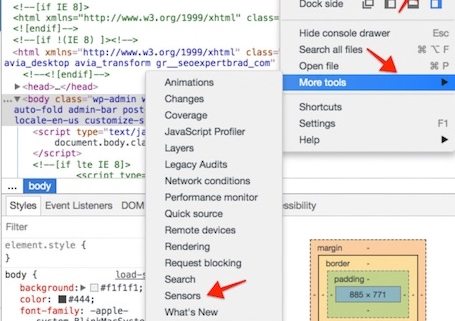
- A drop box then shows up with an option to enter geolocation. You can choose from the presets OR select ‘Custom Location’ and enter latitude and longitude values to select a location of your choice.
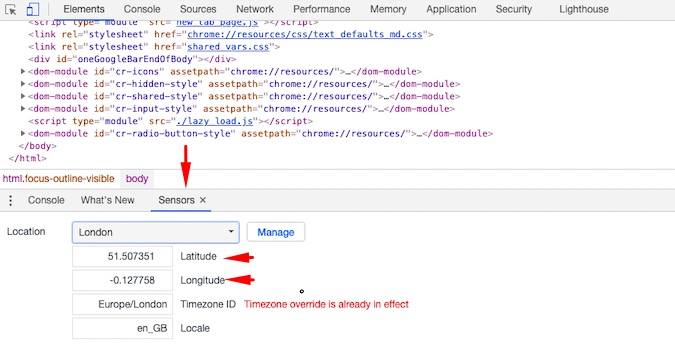
- Once you are done changing the search location, Google will use the new coordinates and show you results based on the same. In order to get back to your normal location, you will have to change it back in the settings.
Tools To Modify Search Results Based On Different Locations
To the aid of the users, in addition to the above mentioned methods, there are certain software tools designed to help you modify your search location and view local results for the same. I have compiled the best available options for you. They are as follows:
This is a chrome extension that allows users to override HTML5 geolocation. To use it, you have to enable the extension and then enter the latitude & longitude values for your desired location. You can also drop the pin onto the desired location. This location will be used as your default search location.
Rank Tracker is another tool that helps you to modify and alter your search location. It is fairly easy to use since it comes with a map and allows you to pinpoint the location of your choice by placing the pin on the map. You can modify the location as many times as you want. Any location that you select will be used as your default search location.
WhiteSpark is another tool which was in use even before the location changing function was withdrawn by Google. It works just like the previous options. The added benefit is that it allows you to base your search results in a city for every search performed. If there aren’t sufficient results for the specified location, it adapts the result to the nearest city available. Additionally, you can use this for Bing search as well.
Bright Local is one of the most widely used location altering tools used. It has a very specific and simple interface with efficient functionalities. It has several search functions based on different tested parameters. If the specified location doesn’t have enough results, it automatically resorts to ‘near’ parameter.
I Search From is a free browser-based tool that allows you to change the location similar to the old Google function. After you are logged in, at the top of the screen you will have the option to customize your country and language, you can also add new parameters such as selecting city specific results.
This is another extension that allows you to select a search location of your choice. You can easily switch between different search locations. However, you need to keep one thing in mind. Your search history affects the search results that you get on Google and therefore in order to get the best results with this extension, make sure that you operate it in an incognito window.
AccuRanker is one such tool that works with both Google and Bing. Using this, you can alter your search location. This tool was around way before Google removed the search location option. It allows you to get location-specific results for any city of your choice.
Options To Hide Your IP Address
If you are not willing to change and modify your search location, you have the option to utilize a proxy server. Proxy servers act as intermediaries that make your location private while interacting with Google.
You may also make use of what are known as Virtual Private Networks or VPNs. They have certain advantages over Proxy servers as they are end-to-end encrypted and offer better privacy. The thing to consider with these two options is that you get what you pay for and you need to weigh your options before choosing one.
Concluding Remarks From The Expert
Having worked in this industry for so long with all the experience, I can easily say that Google’s decision to withdraw the Search Location tool turned out to be a major challenge for users, particularly those that were looking for local results for different locations.
However with the rollout of software tools, users now have the option to check the same through different modes. From the numerous options available in the market, I have included those that have the most utility.
Again, these software and tools are different from each other and it depends entirely on the users to label something as the best or most effective. I advise you to check out a few options from the list and then compare and based on your discretion and experience, select what works the best for you.
I hope you find this article to be useful and if you want to get in touch with me regarding this or anything related to your business, my experience and expertise are at your service to help you better understand the game called online business and start winning. Hit me up and I will see you.